Right-click the McAfee icon, point to Personal Firewall, and then click Internet1)
Applications
. The Internet Applications page appears (Figure 2-3).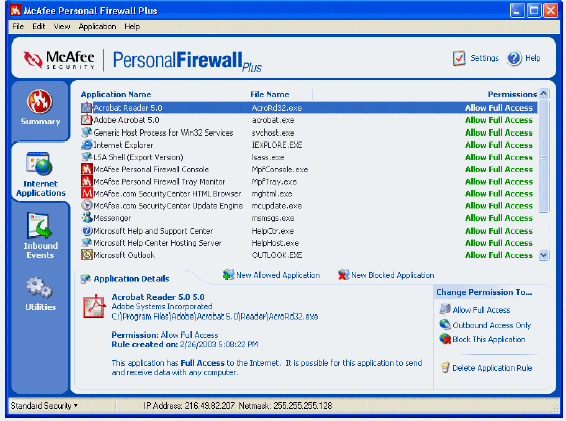
Figure 2-3. Internet Applications page
2) To add a new “Allowed” application, click
New Allowed Application, selectthe file TQServer.exe from the folder where Typequick was installed (usually in "Program Files" folder on the PCs system hard drive), and then click
Open.3) Check that TQServer has Allow FullAccess in the Permissions column. If not, right-click on the permission entry for TQServer and set it to Allow Full Access.
4) Repeat the process above for the program ETQP.exe (if you are using Typequick Professional) and ETFS.exe if you are using Typequick For Students
. If you plan to use the administration program, repeat the process again also for TQAdmin.exe.