A number of "errors" or problems encountered during the installation generate message boxes which are usually self explanatory. In this topic we provide details on message boxes and error messages that might be produced in log files rather than in message boxes, or might lead to a silent failure (for example, a program fails to run).
This topic has been split into sections by Typequick components and then by message source and finally, if necessary, by type of platform. Sometimes the nesting will be more sensibly done with platform first and then message source.
If the recommended action is to uninstall then reinstall Typequick, please first read the topic Uninstalling the Typequick Application. Before reinstalling it is a good idea to reboot the machine first.
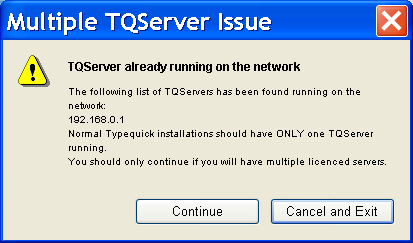
There is at least one Typequick server already installed and running on a machine on the network if this message appears. The message can appear in one of two scenarios:
a) A standalone installation of Typequick is being done.
b) A server installation of Typequick is being done.
In either case, it is not usual to have another Typequick server already installed and perhaps indicates that installation problems are being created.
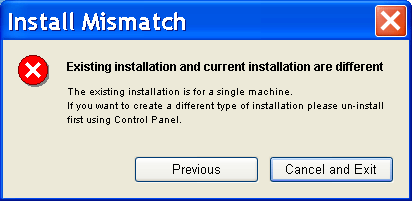
This message box appears when an attempt is made to update an existing installation but the components selected for installation don't match the original installation. The install can only proceed if matching components are selected.
The Data folder is a folder that holds data that will be modified as the program is used. This message box can display after selecting the folder where data should be written by the Typequick application. There are a number of possible specific messages that can cause the box to appear, namely:
The file TQ.Properties was not found. The file needs to be created or a full reinstall done - This message appears when you are trying to update what appears to be an existing Typequick installation. However, one of the basic files that should be present is not there, so the existing folder does not contain a valid Typequick installation. When an existing installation is detected, you should choose the "overwrite existing option". Refer to the topic Existing Installation.
The file TQInstall.Properties was not found. The file needs to be created or a full reinstall done - The comments immediately above also apply to this message.
Error reading the file TQ.Properties. Check access rights to this file - This message appears when you are trying to update what appears to be an existing Typequick installation. The installer may not be able to read the file because the login being used does not have read permission for the file. Alternatively, the file might be readable but may have been corrupted and can't be parsed by the installer. When an existing installation is detected, you should choose the "overwrite existing option". Refer to the topic Existing Installation.
Error reading the file TQInstall.Properties. Check access rights to this file - The comments immediately above also apply to this message.
Selected location for the data folder exists and is not a folder - There is a file present on the hard drive whose name precisely matches the name you are trying use as a folder name. You should remove the existing file if you really want to use the name you have supplied, otherwise choose another name for the folder.
Server Failed to Start
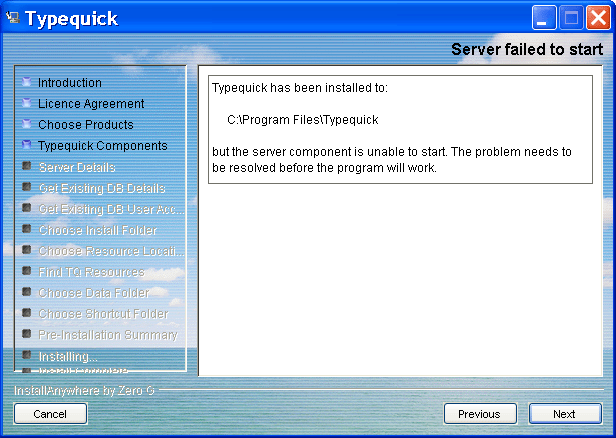
Check for firewall software problems preventing Typequick from running correctly.
Unable to create data folder - The install program cannot create the folder at the requested location. The login being used while running the install program may not have sufficient privileges to create a folder there, or the location may not be writeable (for example, on a CD drive).
'data' file (not folder) exists in the data folder - The install program tries to create a sub-folder called 'data' under the main data folder. If there is already a file (not a folder) called 'data' present the install program will complain. You should remove this file so that the folder can be created.
Unable to create 'data' sub-folder in data folder - The install program cannot create the folder at the requested location. The login being used while running the install program may not have sufficient privileges to create a folder there, or the location may not be writeable (for example, on a CD drive).
Unknown Failure creating data folder - The install program cannot create the folder at the requested location, but cannot get a reason from the operating system. The login being used while running the install program may not have sufficient privileges to create a folder there, or the location may not be writeable (for example, on a CD drive), or you may have to choose another location to put the folder.
When you enter a TCP/IP address and port number the install program checks that the IP address is supported by the network cards on the machine (refer to TQ Server Details). If no network card supports this address, the install program will complain. If the machine does not have a network card, then you cannot install the server component in a network mode (the only valid option on the Choose Install Set panel is the first option). However, if you are sure there is a network card present and the address you have entered is correct, click the "Continue" button.
The install program presents this message when it has found a port number which it can verify as being free for use. You can go back and choose a different one if you don't want Typequick to use the one it has presented.
The "Continue" button is present on this message as it is possible on some machines that the install program finds the wrong Java Virtual Machine (JVM) and uses it during the install, but when the installed Typequick application runs, it may use a different and higher versioned JVM.
On all configurations other than Mac OS/X, a JVM is bundled with the Typequick application on the CD, so when the Typequick application runs it uses that JVM and therefore uses a version which is satisfactory. It is only the install program (which is also a Java application) that might end up using the correct JVM.
The install program however only uses the features of Java 1.4.0 in a few places, so many installation scenarios can complete successfully even using a JVM lower than 1.4.0. The main area where the features of the 1.4+ JVM are used is in the network section (testing TCP/IP addresses and ports, and searching for a remote TQ Server program). So this message box should be treated more as a warning rather than as an impassable barrier.
When using an existing database with the Typequick application a set of JDBC driver files will be needed. These files are generally supplied by the database vendor in the format of Java JAR files (files having a ".jar" suffix). The install program will not be able to complete if you have specified your own database unless you can point to a folder where the JDBC driver files have been put. The install program supplies JAR files for MSSQL Server. If you have this database already installed it is possible to just press 'Continue' at this point.
The install program has not been able to detect any network cards so an installed TQ Server program cannot listen for connections from other machines running TQ Client or TQ Admin. This is a fatal condition and the install cannot complete successfully.
When installing just the TQ Client or TQ Admin or TQ Server without the resources, you will need to have already installed the Typequick resources somewhere so that you complete this installation, or, you need to install the resources along with the component you are currently installing.
Install Log File (Typequick_InstallLog.log). The log file should show zero non-fatal and fatal errors. The number of warnings should also be zero, but non-zero values will probably be acceptable (for example, a folder was not created because it already existed). If any fatal errors occur, the program should be uninstalled and reinstalled again.
"Could not find the TQServer registry key" - The installation program failed to create the section \HKEY_LOCAL_MACHINE\SYSTEM\CurrentControlSet\Services\TQServer, or the TQServer is being run without having run the install program to set up the registry entries. You should uninstall Typequick and reinstall.
"Could not find all the entries in TQServer registry key" - The installation program should insert entries for three names "JavaHome", "ServerJarFile" and "WorkDir". If one or more of these is missing, the TQ Server service cannot start. You should uninstall Typequick and reinstall.
"Problem loading VM library (path to jvm dll)" - The TQ Server service cannot start because it can't find the Java Virtual Machine at the location shown in parentheses in the message. You should uninstall Typequick and install the version of Typequick which has the bundled JVM.
"Could not find the JNI_CreateJavaVM function in the specified .DLL" - The TQ Server service cannot start because Java Virtual Machine does not appear to be complete. You should uninstall Typequick and install the version of Typequick which has the bundled JVM.
"Could not instantiate the JVM." - The TQ Server service cannot start because Java Virtual Machine does not appear to be complete. You should uninstall Typequick and install the version of Typequick which has the bundled JVM.
"Problem loading TQServerStart (class path)" - The TQ Server service could not start because the main class for the service could not be found on the classpath. The main class is in the file TQServer.jar which should appear in the class path in the error message and should have been installed by the installation program before the TQ Server service was started. To recover from this you should probably uninstall Typequick and reinstall it.
"Can't find main in TQServer class" - The TQ Server service could not start because the file TQServer.jar file has been damaged in some way. To recover from this you should probably uninstall Typequick and reinstall it.
"Out of memory" - The TQ Server service had trouble setting up the parameters before launching the Java code. You should probably reboot the machine. If that doesn't work, then the java environment is probably damaged and should be reinstalled. If you reinstall Java to a new place (or use the Typequick with a bundled JVM) you should also uninstall and then reinstall Typequick.
Not run during installation
Not run during installation